





Here is a very brief outline of some of the capabilities of our Payroll application:
 We're on the threshold between versions of our general-purpose applications, and these pages describing them are incomplete --
in some cases very!
We're on the threshold between versions of our general-purpose applications, and these pages describing them are incomplete --
in some cases very!
We're working on this, so please check back, or -- even better -- please contact us!
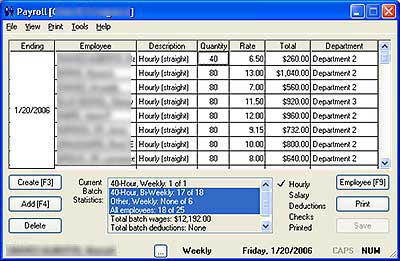 When you launch the Payroll application, you see a window much like
this.
When you launch the Payroll application, you see a window much like
this.
These are the hours and earnings in the current payroll batch. Each line represents hours and wages, also including salary, commissions, and other types. This is the starting point of each payroll.
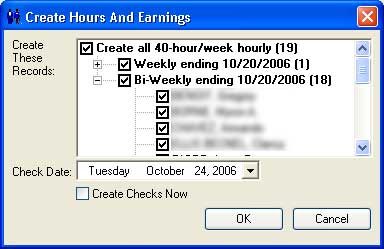 Usually, you start a payroll batch by
creating wages for salaried employees and those who work a fixed number of hours in a pay period.
Usually, you start a payroll batch by
creating wages for salaried employees and those who work a fixed number of hours in a pay period.
Press F3 (or Click Create or select File>Create) to open a window like
this.
As a default, Payroll will show you all the employees marked for creating wages (either as hourly or salary), grouped by pay period (weekly, bi-weekly, and so on), with all of them checked off.
To create wages for all of them, you just click OK. Or, you can check off groups or even individual employees.
If all your employees work a fixed number of hours or are salaried, your next step is just creating the checks!
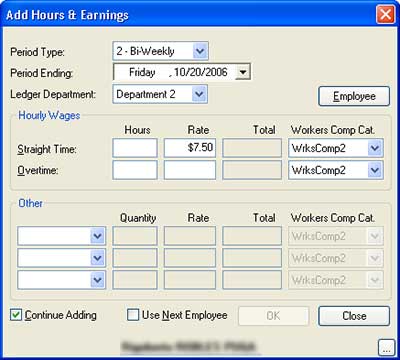 To add hourly wages or pay for an individual,
press F4 or click Add from the main Payroll window. Payroll will prompt you to select an employee, and you'll
see a window like this.
To add hourly wages or pay for an individual,
press F4 or click Add from the main Payroll window. Payroll will prompt you to select an employee, and you'll
see a window like this.
If you set up the employee as "Hourly", the cursor will be in the first "Hours" box next to his or her normal pay rate. Just key in the number of hours.
If that's the only work for this employee, just press Enter and move on to the next employee.
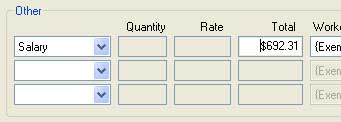 If you selected a salaried employee, the cursor
will be in the "Salary" box like this.
If you selected a salaried employee, the cursor
will be in the "Salary" box like this.
Just press Enter to accept the normal salary for this pay period or change it. Again, you can just press Enter and move on to the next employee.
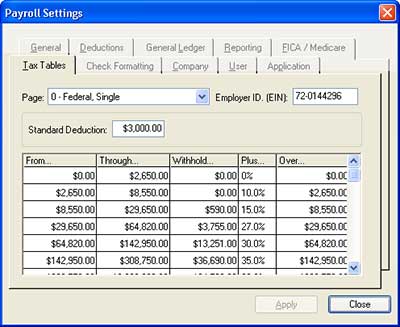 The "Tax Table" tab at File>Settings looks exactly like the pages of your IRS
Circular.
The "Tax Table" tab at File>Settings looks exactly like the pages of your IRS
Circular.
Just fill in the values from the appropriate table. Or, you can download them from this web site.
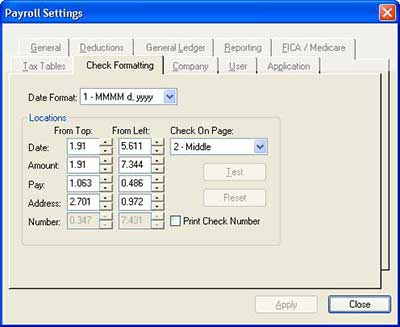 Our payroll application will fit virtually any checks!
Our payroll application will fit virtually any checks!
You can even use the same checks for payroll and vendors.
 [Copy here].
[Copy here].
[Copy here]
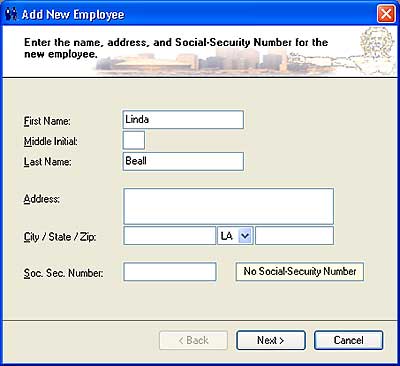
This greatly streamlines the setting of the parameters necessary to generate an employee's first check. You can do it in the middle of a payroll batch!
 Click here for more on
how these wizards work.
Click here for more on
how these wizards work.