Here is a very brief outline of some of the capabilities of our Inventory Control application:
Description
Provides a source of information for customer and vendor orders (our Orders and Purchase Order applications);
receives inventory directly and as processed from Purchase Orders; maintains on-hand quantities; reports all inventory transactions.
Features
- Maintains a "paper trail" for all changes to inventory quantities
- Receives sale and receipt transactions from orders and purchase (Purchase Orders)
- Streamlined entry of physical counts requiring minimal key stroks, by location
Reports and Documents
- Inventory reporting, sorted and selected by several criteria (class, location, vendor, and other codes) . . .
- Reorder report ("What should I order?")
- Stock Status Report ("What's in the warehouse?")
- Inventory Movement Analysis ("What have we sold?"), periodic and annual (monthly) sales
- Price lists, both general and specials for customers
- Inventory Journal; any transactions, by type, source, vendors and so on
- Inventory Master List; several versions, both summary and detailed
- Inventory Count List, by location
- Labels; batch, bin, pricing
Some Samples
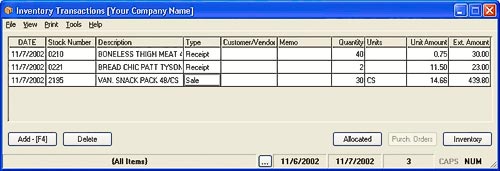
This is the initial window of our Inventory module. It's a peek
into the database of transactions that have changed your stock.

It defaults to changes made over the most recent 24 hours, but you can change that. You can browse through transactions for
one item, a range of dates, just sales or receipts (or other types).
Since any change to your inventory must be the result of some transaction, here you can see exactly why your present counts
are what they are.
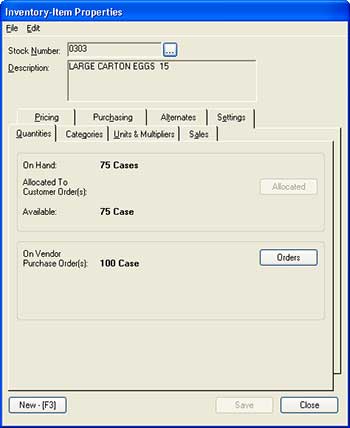
All the inventory information is available from
one window. Just press
F7 (or select
File>Inventory).

This is a typical Windows "properties" window, and each tab is a collection of related settings or values.
We can configure the item description to different lengths in the database. Long descriptions will "wrap" to fit the space
available on the screen or printed report or document; or you can press Ctrl+Enter to insert "hard-returns" to force new
lines when printing or displaying.
 Click here for more
detailed descriptions of the inventory-item properties information several of our applications use.
Click here for more
detailed descriptions of the inventory-item properties information several of our applications use.
More...
These are just some highlights. There's much more to this application. Please give us a call, and we can review the details.






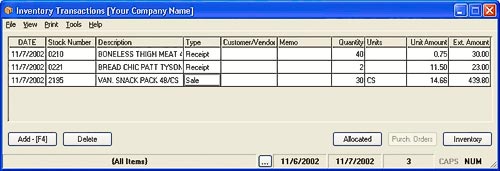 This is the initial window of our Inventory module. It's a peek
into the database of transactions that have changed your stock.
This is the initial window of our Inventory module. It's a peek
into the database of transactions that have changed your stock.
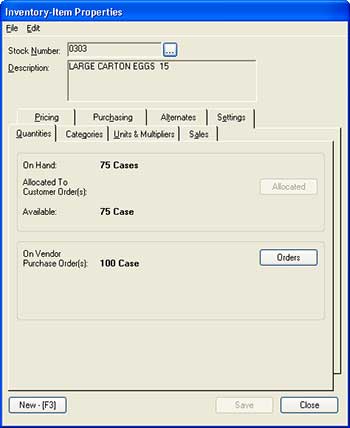 All the inventory information is available from
one window. Just press F7 (or select File>Inventory).
All the inventory information is available from
one window. Just press F7 (or select File>Inventory).