





Here is a very brief outline of some of the capabilities of our Order-Processing application:
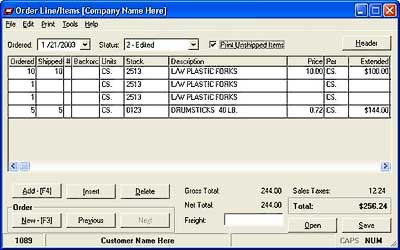 This is the window you use for entering shipped quantities and
other editing of order lines.
This is the window you use for entering shipped quantities and
other editing of order lines.
Note that the columns are arranged about like an invoice. Editing the order is as easy as changing the cells of a spreadsheet. As you change quantities or amounts, all the extensions appear instantly.
 Here's the window in which you work with order-wide information,
such as the addresses, discounts, sales taxes, and so on.
Here's the window in which you work with order-wide information,
such as the addresses, discounts, sales taxes, and so on.
Both of these windows are open as you work with orders; you can switch back and forth, depending on what you need to do.
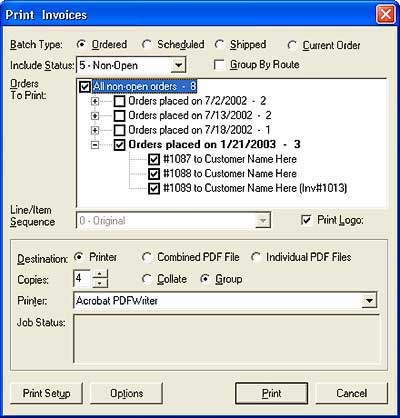 When you print invoices, the default settings are to print all
those that haven't been.
When you print invoices, the default settings are to print all
those that haven't been.
But, you can easily just check off the ones you want. And, you can click radio buttons at the top of the window to change the way it groups orders.
You can also press a key combination from either of the main order-editing windows (see above) to print an invoice for that order.
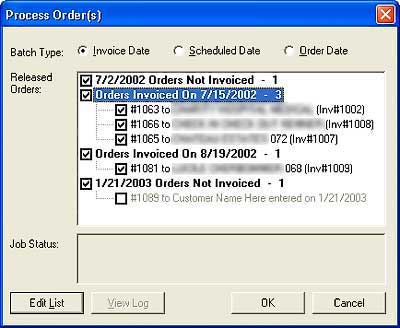 The window from which you process orders includes the same flexibility.
The window from which you process orders includes the same flexibility.

Again, it defaults to processing all the invoiced orders. Just click OK if that's what you want to do.
Or, check off the invoices you want to process. It's as simple as that.
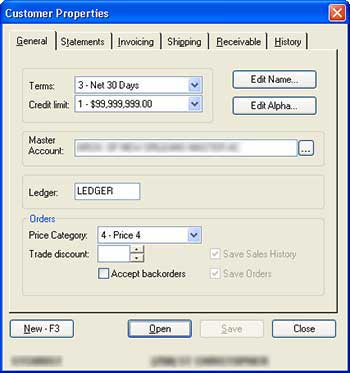 At pretty much any point, you can press
F9 and review the data for the current customer.
At pretty much any point, you can press
F9 and review the data for the current customer.
As you can see, this is a standard Windows properties window, with separate tabs for each group of information related to a customer.
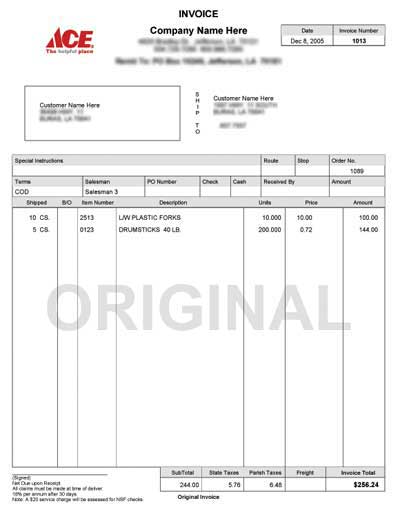 Here's a sample of a printed invoice.
Here's a sample of a printed invoice.

Note how it includes the company logo and is virtually typeset, eliminating pre-printed forms. We can pretty much duplicate any form you have.